Which product edition do I need?
The feature matrix on the shop page illustrates which feature is included in which edition. If you click a feature title, you get additional info about each feature.
What programs is PhraseExpress compatible with?
PhraseExpress generally works in all programs that can receive text input.
Text is inserted by simulating individual keystrokes or by using the clipboard.
The insertion method is selected automatically, or can be configured for specific target programs.
ShareMouse is a software program for Windows and macOS, that allows you to control multiple computers with a single mouse & keyboard.
ShareMouse also synchronizes your clipboard between computers and enables you to drag & drop files from one to another computer.
What is a Macro Recorder?
Macro Recorder can record your mouse and keyboard actions you are performing on your Windows or Mac computer.
You can then playback the recorded procedure as often as you want or save the recording into a file for later use.
It works as easy as a tape recorder: Record, Stop, Playback.
You can manage your recordings in customizable tree structure in our productivity solution PhraseExpress and trigger them by text shortcuts or hotkey. PhraseExpress also enables you to share your Macro Recorder recordings with other users in your network.
Where can I retrieve my lost license key?
Online purchases made until 10/10/2024, our online shop were handled by "MyCommerce/DigitalRiver/ShareIt" which went out of business. Since 11/05/2024, you have received your license key(s) from "PayPro Global". Please browse your email inbox for any of these sender names.
If you cannot retrieve the delivery mail from your email inbox:
- Visit the PayProGlobal Shopper Support for purchases since November 05, 2024. Earlier online purchases went through the former reseller DigitalRiver/MyCommerce.
- Log into your account. If you don't know your login credentials you can request them on that page (We do not have them as we are not the vendor).
- Retrieve your purchase information.
Can the license be used on Windows and Mac?
The license key can be used for either a Windows or a Mac installation.
However, you cannot run one single license simultaneously on both computers.
On how many computers can I use a PhraseExpress license?
Licensing depends on the installation variation:
- Stand-alone installation: If using PhraseExpress without a SQL Server, one license can be used by one person on up to three computers on which you use the same user name. On Windows, the "user name" is the "Windows user name" (this is not the Microsoft account name). On a Mac, the "user name" is the "Apple account name" (this is not the log in name). Each person requires a separate license. The actual user name that PhraseExpress uses for licensing is shown in the "" window.
- Portable mode: If running PhraseExpress from a USB stick, the license key is bound to the USB stick, which you can use on any number of computers.
- Client-/Server: If using PhraseExpress with a SQL Server, you need a separate license for each user connection to the server. The user can be identified by his or her user name or by the combination of user name and workgroup, or by the combination of user name, workgroup and computer name.
Licenses for Windows and macOS are separate purchases.
Can I use macros with the iOS App?
The iOS App supports a selection of macro functions of the desktop edition for Windows and Mac.
Macro functions are created in the PhraseExpress desktop client. You can’t create macros on the mobile device due to its limited userr interface
Clicks and keyboard input is not recognized by target application
Windows only: The controlled program is running with administrative rights while Macro Recorder is running with normal user rights (background info).
Solution: Launch Macro Recorder with administrative rights as well.
How are displays counted?
This page illustrates, how displays are counted for ShareMouse:
This is a computer with one single display:
Note: The integrated laptop display counts as a display.
The Standard Edition is fine for two computers with a maximum total of four displays. Any other setup would require the Pro Edition.
This is a computer with two displays:
This is a laptop with one integrated display plus an additional monitor (aka "display") connected to that laptop.
Important notes:
Below list is obvious for most, but our experience showed that it is not clear to everyone:
- Above example doesn't show one but two displays because the internal display of the laptop is also counts as a display.
- A display is counted, even if you do not or only occasionally look at it.
- A display is counted, even if a laptop lid is closed (as it is still connected and reported to the OS).
- A display is counted, even if you "don't use it for ShareMouse". ShareMouse does not know if you really don't use it or if you just claim not using it.
- A display is counted, even if you never or rarely move the mouse to it.
- A display is counted, even if you plug it in for "just a short time".
- A display is counted, even if you disable any displays while it is still detected by the operating system. You can review the number of displays detected by ShareMouse in the Display Properties.
- A Virtual Reality display device (such as Oculus Rift) counts as a display.
- An iPad used as a display for your computer (e.g. macOS "sidecar" feature) counts as a display.
- A display still counts as a display, even if we may use the alternative term "monitor" or "screen".
- A display is counted, even if you "don't know, why it is connected anyway". Yes, Rob.
- A display is counted, if it is connected to a computer but not currently used for that computer (e.g. if you have a monitor switch, that can switch a single monitor for use with multiple computers or if a display has multiple hardware inputs). If the operating system recognizes such display, ShareMouse also recognizes and counts it as a separate display for each computer.
This is a computer with three displays:
This example shows a laptop with one built-in display plus two connected external monitors.
The result is three monitors. One Laptop, one monitor and another monitor equals 3 (three) displays. Such configuration would require the Pro Edition as more than two display are connected to one PC.
ShareMouse creates a virtual desktop sphere of all monitors of any computer on your desk.
The mouse cursor can seamlessly roam from one monitor to any other monitor as if it were one single desktop.
This is similar to a dual monitor setup (two monitors connected to a single PC). With ShareMouse, however, it also works across multiple computersinstead of just multiple monitors.
If the mouse pointer crosses the border of the monitor of one computer it automatically appears on the monitor of another computer located next to each other.
In this case, all cursor movements and keyboard input is transmitted using your existing network connection.
I can't switch to the other monitor
Please check the trouble-shooting section in the documentation.
Is the iOS App really free?
There is no catch. With the 20th Anniversary we want to give something back to our customers and made the iOS App freeware completely free. There is no catch. The new App's feature set is identically to the previous version but without the InApp purchases. Those are included free-of-charge. And, no, there is no time bomb or license notifications. Enjoy!
How to use a Macro Recorder?
Macro Recorder is very easy to use in following two ways:
- Press the "Record" button and Macro Recorder captures your mouse clicks, mouse movements and keyboard input. Simply perform the procedure you wish to automate with Macro Recorder and then press "Stop". Macro Recorder presents the recording as a list of individual actions which you can adjust or rearrange.
- Alternatively, you can compose a macro step-by-step by adding individual actions to a script like a cooking recipe. Add mouse clicks at defined positions, search for images or text or add an action that inputs text into an application.
The result is a script that can be stored to the hard disk as a macro file. Macro Recorder can now playback the macro infinitely by pressing the the "Play" button.
With our productivity program "PhraseExpress", you can organize your macros and trigger them by hotkey for example.
Is PhraseExpress safe to use?
PhraseExpress is safe!
We are an established company with a track record of more than 20 years and registered in Germany, a country with one of the strictest privacy laws in the world.
PhraseExpress never sends any of your text input or saved phrases anywhere. Period.
You do not even need to trust our statement: You can lock PhraseExpress up in your firewall after license key registration.
Before you install any software, you might want to check, who you are about to trust:
- Verify the digital software certificate: Right-click the program installation file, select .
- Here is our business address and contact info.
This information should help to gain confidence, that we are no fake company operating in the dark.
PhraseExpress and Security Software
PhraseExpress requires access to your keyboard input to provide the desired functions.
"Antivirus", "AntiMalware" software may inadvertedly interprete the "keyboard hook" which is used to detect keyboard input as a malicious "Keylogger" and block PhraseExpress from recognizing key strokes.
Check if your security software has a "keylogger protection" and consider switching it off or - if available - add PhraseExpress to a white list of authorized applications.
Report False Positives
If your "Security" program blocks PhraseExpress, we kindly ask you to report a false positive, allowing the maker to verify the situation and white-list PhraseExpress in their database:
| Vendor | Submission options |
|---|---|
| Symantec | |
| Microsoft | Submission form |
| Avira | Submission form |
| Kaspersky | |
| ZoneAlarm | See Kaspersky (Zone Alarm uses the same scanner engine) |
| BitDefender | Submission form |
| AVG | |
| F-Secure | Submission form |
| Avast | Submission form |
| Sophos | Submission form |
| ClamAV | Submission form |
| WatchGuard | Submission form |
| SpyBot Search&Destroy | Submission form |
| G-Data | Submission form |
| Prevx | Submission email |
| KeyScrambler | Contact email |
Can I use licenses on Mac and Windows at the same time?
You can use a license key for either Windows or Mac but not at the same time.
The license can be moved from Windows to Mac (or vice versa) at any time.
Mac only: Macro Recorder doesn't work or crash
if Macro Recorder doesn't work at all, shows the spinning rainbow wheel (busy indicator) or even crashes all the time, macOS security & privacy settings may block Macro Recorder.
Solution: Re-Add Macro Recorder in the macOS security settings as described in chapter "Installation".
Important: Apple seem to have decided that you must reconfirm these security settings after each Macro Recorder update. Unfortunately, it seems that there is nothing we can do about this inconvenience.
Can I transfer a license to another user?
Yes, you can deregister your license key from one installation for use with another user name as often as you want.
You can also move the license from a Windows installation to a Mac installation (and vice versa).
How does Macro Recorder compare to Mouse Recorder?
Macro Recorder is the successor of Mouse Recorder and has been re-engineered from ground up with a new range of functions.
Development of Mouse Recorder has been discontinued as Macro Recorder provides all its features and many more. Due to the further development from a pure mouse recording tool to an automation solution, a renaming was necessary.
Features
Macro Recorder is based on the same user interface as Mouse Recorder and includes all its features, but adds many new functions, such as labels, goto, repeat, etc.
Compatibility with PhraseExpress
- Mouse Recorder supports PhraseExpress up to version 13, but no later versions.
- Macro Recorder is compatible with PhraseExpress v14 for Windows and PhraseExpress v3 for Mac.
Supported Operating Systems
Mouse Recorder supported Microsoft Windows only. Macro Recorder is also compatible with Apple macOS.
Cloud Sharing or a SQL Server?
We describe the benefits and limitations of either storage/sync method in the documentation,
Is your software compatible with my configuration?
As we do not have any possible combination hardware and software combinations for testing, we kindly ask for your understanding, that we are not able to make a reliable compatibility statement about your individual setup.
That is why we offer free trial versions of our software, that enable you to try the software and test compatibility with your individual system configuration before making a purchase decision.
Our trial versions allow to test almost everything. Restart the program for another trial period. If you decide to purchase our software after your careful examination in your own environment, there is no additional installation required. You will receive a license key, which removes the occasional license reminders and turns your trial installation into a paid edition. You can continue to use any data created with the demo version.
Please note, that we do not entertain a refund policy. So, please take your time to test everything.
Do you offer volume discounts?
Yes, volume discount is automatically applied when you adjust the quantity in the shopping cart.
Does the software require an internet connection?
In regular use, our software does not need an internet connection.
An internet connection is used in following cases only:
- The license key registration requires an internet connection for just a few seconds. This is a one-time procedure. We offer an offline licensing option for large volume installations.
- Optional: Our software can occasionally check for updates and download updated versions.
- Optional: Our software PhraseExpress can use the external language translation service DeepL which requires an internet connection.
If you don't make use of any such feature, you can safely block our software in your firewall.
Under no circumstance does our software send any confidential and/or sensitive information to us or anywhere else. Our company resides in Germany, in a country with one of the strictest data privacy laws in the world.
Clipboard sharing does not work
Please check the trouble-shooting section in the documentation.
How to disable the request for insertion?
To disable the recurring iOS request if you want to allow PhraseExpress inserting phrases:
- Open iOS Settings
- Scroll down to the PhraseExpress App
- In the settings, set the corresponding setting to "Allow"
The ShareMouse version available on the download page allows you to try all features for 20-30 minutes. For another evaluation period, simply restart all ShareMouse clients and you get another 30 minutes trial period.
Please test everything thoroughly and if you are happy with the results, the registration of a purchased license key turns the demo version into a full version. There is no need to install any other/different software.
We don't offer a typical "30 day trial version" as ShareMouse does not include any feature, that requires an evaluation over such an extended time period. Testing the remote control feature requires a simple swipe with the mouse. Drag & Drop would take the same time. Trying the copy & remote paste feature is a matter of seconds.
Macro doesn't work after launching the PC
The macro code most likely begins with a focus change detection. However, directly after launching a PC, no program focus exist.
Solution: Click on the application that shall be remote controlled so that a Windows focus change takes place. Alternatively remove the focus change action from the macro script.
Text insertion is scrambled/garbled
Please check the following if text is text inserted incompletely or with wrong characters:
- Applications and web browser input forms may use Javascript to process your input which may interfere with the Macro Recorder text insertion. For example, Adobe Dreamweaver or software development software ("IDEs") can perform heavy text input processing.
If text output has scrambled letters or special characters in a browser (Microsoft Windows "Edge" or Google "Chrome"), then this is most likely due to "security" software ("antimalware" or "antivirus" programs that promise you security on the PC for money). Solution: Test whether deactivating any "security" functions restores compatibility. This may require a system restart after deactivation.
Textformatting is wrong
Bitmaps and text formatting
Formatted phrases are a complex topic as multiple different factors are involved:
- The source program from which you create a phrase from.
- In case of a HTML source, the way, bitmaps are referenced (embedded, linked per URL or linked to a local file).
- The settings of the target program that receives the formatted phrase. Example Microsoft Word (video tutorial):

- The phrase format (Plain Text, RTF, Word) selected in PhraseExpress to store the phrase.
- Varying font sets installed on the source and the destination computer.
- Phrase formatting output settings as defined in the PhraseExpress settings.
Microsoft recently decided for unknown reasons to mess with the default settings. You may need to re-configure your Office product after the corresponding Office software update.
Microsoft has recently changed the new default font to "Aptos" for Office. To use this font in other applications, such as PhraseExpress, Microsoft wants you to jump through this hoop.
Saving a formatted phrase
If you highlight a phrase in the source program and create a new phrase in PhraseExpress, the following happens:
- PhraseExpress triggers a "copy to clipboard" action with the highlighted text.
- The source program fills the clipboard with the text contents, eventually in multiple formatting variations (HTML, RTF, plain text and eventually custom formats, such as native Microsoft Word formatting).
- PhraseExpress analyses the clipboard and prefers to use RTF, if provided by the source program, as phrases are internally stored as RTF in PhraseExpress. If only HTML is available, PhraseExpress converts the HTML into RTF which may change text formatting appearance.
Avoid conversions from HTML to RTF by using a source applications that fill the clipboard with RTF.
Examples:
- Microsoft Word fills the clipboard with native Word formatting, HTML, RTF and plain text.
- Microsoft Outlook sends RTF or HTML based on the email settings.
- Microsoft Wordpad provides RTF and plain text.
- Microsoft Notepad provides plain text only.
- Browsers (Firefox, Chrome, Edge, Safari, etc.) and the E-Mail client Thunderbird provides HTML and plain text.
Please contact the vendor of the source application for information about supported formats.
You may also consider to create the phrase directly with the built-in PhraseExpress editor.
PhraseExpress embeds bitmaps into formatted phrases, regardless if they are linked to a local file or URL in any HTML formatted phrase.
Inserting formatted phrases
PhraseExpress sends a formatted phrase to the clipboard in multiple formats: RTF, plain text and HTML (PhraseExpress generates the HTML dynamically bassed on the RTF contents).
The target app selects its preferred formatting variation from the clipboard. If the target application prefers HTML over RTF, the phrase appearance may change due to the RTF to HTML conversion.
PhraseExpress has no influence in the target application's formatting choice/preference. Sometimes, target programs allow to configure the preferred clipboard paste formatting choice.
In PhraseExpress, you can configure the format to use to output phrases ().
if choosing "", PhraseExpress outputs in plain text, RTF and HTML in all target application but Microsoft Office. In this case, no HTML is output as Microsoft Office, unfortunately, prefers HTML over RTF for unknown reasons.
Review the target program clipboard paste settings, if available. For example, Microsoft Word has detailed clipboard paste conversion settings.
Please note, that phrases with bitmaps cannot be synchronized between Windows and Mac due to different storage technologies of either operating system.
Does PhraseExpress support formatted text such as bold, italics, colour etc?
Yes, PhraseExpress supports (Rich Text) formatted text including bitmaps and tables. The Professional Edition for Windows also supports native Microsoft Word formatting including embedded Excel spreadsheets.
What, if a recorded program changes its window position or size?
Macro Recorder tries to restore the window to a position and size, allowing the macro playback reaching all clicked items in that program. Macro Recorder even recognizes changed monitor dimensions between recording and playback of a macro automation.
How to avoid mouse pointer lag?
ShareMouse should run as smooth as you can see in our demonstration video - We use regular off-the-shelf hardware.
Please check our performance optimizing tips in the manual.
Support for our freeware products
We give away the iOS App and a selection of desktop applications free-of-charge. Freeware users have access to the same documentation, FAQs and many step-by-step video tutorials as the paying customers. This is our complimentary contribution to the user community.
However, we kindly ask for your understanding that the freeware does not include person-to-person consultant services.
While we would love to assist every single user with any question they may have, this is not feasible for a product that is provided without any revenue return. As a small company, we need and want to prioritize our resources to paying customers supporting our work.
Please just use the software corresponding to your skills and capabilities and skip features that may overwhelm you.
Thank you for your understanding.
How to renew maintenance?
Returning customers get renewal discount. You can also upgrade to a higher product edition:
- Maintenance for single licenses can be extended online.
- To renew maintenance for multiple licenses, please send your license keys to receive a custom quote.
The ShareMouse Standard Edition supports exactly one display per computer.
The Professional Edition supports a maximum of four monitors per computer, but probably a maximum of 26 monitors in total.
Unfortunately, we are not able to state the maximum number of supported displays as we do not have so many monitors in our labs. Please test the free demo version for compatibility with your individual setup.
Can Macro Recorder record either keyboard or mouse input only?
Macro Recorder always captures both, the mouse and keyboard. But you can filter either mouse or keyboard input from the playback, providing you with a choice of which part of the recording you need.
For example, Macro Recorder can even play only the mouse clicks, but omit the mouse movement paths or play the mouse movements faster or slower on a case-by-case basis.
Mac only: PhraseExpress doesn't work or crashes
if PhraseExpress doesn't work at all, shows the spinning rainbow wheel (busy indicator) or even crashes all the time, macOS security & privacy settings may block PhraseExpress if you skipped to make the essential important security settings in macOS for PhraseExpress.
Solution: Configure PhraseExpress in the macOS security settings as described in chapter "Installation".
Important: Apple seem to have decided that you must reconfirm these security settings after each PhraseExpress update. Unfortunately, it seems that there is nothing we can do about this inconvenience.
Can I add graphics to my phrases?
Yes, PhraseExpress can store both, images and tables in phrases.
Image files can easily be dragged into the phrase content and resized with the mouse.
What happens if maintenance expires?
You can continue to use the version, that you were able to download within your purchased maintenance term for an unlimited time. You own a life-time license. The software itself does not expire.
Important: Make sure to secure your installer file for future installations as we do not host an installer archive.
However, you may then be using an unmaintained and out-of-date software without security bug fixes and updates to maintain compatibility with operating systems.
To stay up-to-date, renew the maintenance at discount.
You can also upgrade to a higher product edition, for example from the Standard Edition to the Professional Edition.
There is no mouse cursor on Windows
Please check the product documentation with solutions to restore the mouse pointer on Windows.
ShareMouse v6 supports displays that are shared with multiple computers.
Please test the free demo version first to check if ShareMouse works for you with such special configuration.
Can Macro Recorder perform optical character recognition (OCR)?
Yes, Macro Recorder v2 can scan a specific program window or the entire desktop for any defined text and. Macro Recorder can then click on that text or branch to different sections of the macro script.
Yes, you can either share phrases "peer-to-peer" by using your local NAS or any cloud sync service (own-hosted or internet based) or with a Microsoft SQL server in a client-/server architecture.
Can macros be executed at specific times?
Yes, the Macro Recorder Pro Edition for Windows support command-line parameters to load and start a macro.
Can Macro Recorder be used as a mouse auto clicker?
Macro Recorder can be used as an mouse auto clicker with ease:
To perform auto clicks, simply add and configure a mouse click action.
You can specify the coordinate of the click on the desktop, the click option (left-/right or double-click).
If required, you can also configure Macro Recorder to click and keep clicking while performing additional tasks, such as keyboard input or mouse movements.
What are the system requirements for PhraseExpress?
Mac only: ShareMouse doesn't work or crashes
if ShareMouse doesn't work at all, shows the spinning rainbow wheel (busy indicator) or even crashes all the time, macOS security & privacy settings may block ShareMouse.
Solution: Re-Add ShareMouse in the macOS security settings as described in chapter "Installation".
Important: Apple seem to have decided that you must reconfirm these security settings after each ShareMouse update. Unfortunately, it seems that there is nothing we can do about this inconvenience.
ShareMouse works on system level and is not limited to specific applications. However, please take it for a test drive first, to verify, that ShareMouse works in your specific environment.
Can macros be triggered by hotkeys?
Yes, Macro Recorder macros can be stored in our productivity solution PhraseExpress. You can then assign a hotkey to the macro stored in PhraseExpress to launch the macro.
Macro files are not executed by scheduler/command-line
If the macro file path contains, make sure to enclose the entire path with double-quotes.
Example: "C:\Program Files (x86)\MacroRecorder\MacroRecorder.exe" -play="C:\folder\my macro file.mrf"
ShareMouse should work fine on any modern Windows PC or Apple Mac.
Due to the large number of possible system environments we cannot make a compatibility statement for a specific system configuration. Please test the free demo version to make sure, that everything works fine in your individual setup and network environment.
PhraseExpress doesn't work at all
- Check if PhraseExpress is actually running. The speech bubble program icon must be visible in the Windows system tray near the time and date info. If it is not running, click the Windows Start button » type "PhraseExpress" and press ENTER .
If you still don't see the task tray icon, Windows may hide it in a popup menu. Click the task bar triangle icon and drag the PhraseExpress icon onto the task bar for quick access: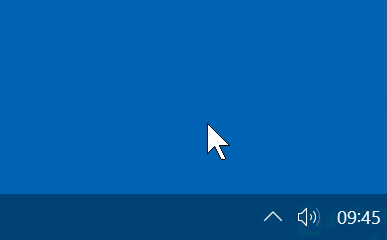
- If the PhraseExpress tray icon is gray-colored, PhraseExpress is temporarily disabled (see chapter "Temporarily disable PhraseExpress").
- Make sure that no "security" program such "Antivirus/AntiSpyware"-software is blocking the keyboard hook of PhraseExpress. Such programs have become quite aggressive and may especially locking up browsers from receiving automated text input. Look for options called "keylogger protection" or "sandboxing".
- The PhraseExpress main program window must be minimized. Click the X button in the upper right of the program window to minimize the PhraseExpress program. If this fails, check, if any PhraseExpress dialog window is hidden under any other program window.
- If you have multiple PhraseExpress installations on different computers, try reproducing the issue on another computer. If it works on the other computer, it is very likely, that the configuration on the malfunctioning computer is the cause for the issue as PhraseExpress does not discriminate particular computers.
- It seems, that browser videos running in a window-less picture-in-picture mode moves away input focus from the actual target application, so PhraseExpress cannot insert text into the target applications. Solution: Close the window-less video.
- To isolate incompatibility issues, close any program that may process keyboard input or the clipboard (other clipboard managers, autotext utilities or special multimedia keyboard drivers, e.g. AutoHotkey, Synergy, Microsoft Intellipoint or browser autocomplete or password filling addons/features).
- Reset the PhraseExpress configuration to system defaults to resolve any configuration mistakes.
Is the SQL Server included?
PhraseExpress supports connections to a Microsoft SQL Server but the SQL Server itself is not included.
Microsoft offers a free SQL Server Express Edition which can be used with PhraseExpress.
Can phrases be access restricted?
Yes, access to individual phrase folders of a shared phrase file can be restricted to specific users, work groups or domains. Microsoft ActiveDirectory is supported.
If using an SQL server with PhraseExpress, each user can optionally have a personal phrase folder by default.
Do you assist me with my automation project?
Macro Recorder allows you to automate your tasks but we kindly ask for your understanding that we are not able to assist you with individual and specific automation tasks.
We do not have your project environment, such as the controlled software, hardware, os configuration, etc.
The very low license price for Macro Recorder does not allow us to invest software engineer man hours to analyze and experiment individual projects which easily may require several hours.
Please allow a comparison for illustration: We sell a screwdriver and you can build a wonderful house with it. However, we can't assist you building the house or teaching you how to construct and build a house.
Here is our offer to you: We want your confidence first, not your money. Please try the demo version which allows you to try all features of the software, compatibility with your individual system configuration and fitness for the intended purpose without obligation before making a purchase decision.
The documentation explains how to use the software including many step-by-step video tutorials.
If you decide to purchase our software after your careful examination, it stays the same before and after licensing. You don't need to install anything different. You will receive a license key which removes the license reminders.
ShareMouse is a smart alternative to hardware KVM switches because it does not require extra cables and offers features that are not available with a hardware KVM, such as drag & drop of files between computers or transfer of the clipboard.
However, ShareMouse does not transmit screen contents, so basically it is a KVM without the V.
Autotext does not work
Autotext trouble-shooting video
Please check the following:
- Does the desired phrase exist and is an autotext associated to the phrase?
- Does an unsuitable auto-text option prevent recognition?
- Text programs such as Microsoft Word may have an optional feature to automatically capitalize text at the beginning of a sentence. As a result, PhraseExpress cannot recognize autotext that starts with a lowercase letter, as it may be altered by the text program. Solution: Define another autotext in PhraseExpress that starts with uppercase letters or disable the uppercase automatic in the text program.
- Text input-aware applications detect keyboard input through a daisy-chain of "keyboard hooks". Some applications may break this chain and programs later in the queue are cut off from the text input; known programs include "Microsoft Powertoys Keyboard Manager", "VDOS", "Microsoft Intellitype".
Solution: Close and restart PhraseExpress to re-arrange the chain of keyboard hooks. Alternatively, exit any other application, that may listen for keyboard input to check for interferences. - Microsoft Windows 10/11 introduced a text suggestion feature that interferes with any application that insert text into an application.
Solution: Consider disabling text suggestions in the - "Security" software ("antimalware" or "antivirus" programs that promise you security on the PC for money) my include features called "keyboard logger protection" or "keyboard hook detection" which puts itself before PhraseExpress and scrambles your keyboard input. Solution: Test whether deactivating any "security" functions restores compatibility. This may require a system restart after deactivation.
Can macro recordings be scheduled?
Macro Recorder can utilize the "task-scheduler" built into Microsoft Windows in combination with our productivity solution PhraseExpress.
We believe, that you don't need another background program or service occupying extra memory and consuming CPU power while the Windows scheduler is running anyway. By using Windows scheduler, you have one central place to check out what is scheduled on your computer.
I get errror message "smkey.dll is missing"
Please check, if the file exist in file directory "C:\Program Files (x86)\ShareMouse\smkey.dll".
If it doesn't exist, please check if an “Antivirus” or “AntiSpyware” software may may falsely interpret it as a malicious keylogger and block accessing this. Such programs have a "quarantine feature" which puts such files on hold. Please refer to the documentation of such security program and take proper action to release the file essentially required by ShareMouse.
Background information: ShareMouse requires a software hook to read the mouse and keyboard input. Unfortunately, malicious software uses a similar piece of software program. However, ShareMouse does not collect or transmit your input anywhere else while malicious key loggers are sending your information over the internet. ShareMouse is safe to use and you can safely allow "sharemouse.dll" in your security software. If in doubt, you can safely lock up ShareMouse from accessing the internet. Other than the short time of liense registration and optional software update checks, ShareMouse does not need an internet connection.
If this doesn't help, it seems, that your ShareMouse installation is corrupted. Please try a complete uninstallation, reboot and reinstallation.
How many phrases can PhraseExpress hold?
PhraseExpress can store many phrases. We perform our tests with around 100,000 phrases.
Do you offer volume discounts?
Yes, we offer attactive volume discounts if you purchase multiple licenses.
If you purchase online, simply enter the desired quantity and press "" to preview the voume discount.
We do not offer discount coupons for single/low quantity purchases.
Is the iOS App included in the Windows or Mac version?
No, each product variation is a separate purchase.
There is software which is based on a common source code, that is compiled for different operating systems with a single click of a button. The benefit is obvious but comes at a price: A common code basis has to be the lowest common denominator of all support platforms. Our software Macro Recorder uses such system because in this particular case, there is little which is lost caused by this restriction.
PhraseExpress, instead, aims to excel at what's doable for each operating system. As each version is a complete separate development with native development tools designed for the respective operating system, we need to charge for each variation separately.
Another challenge is, that Apple insists to sell iOS Apps. There is simply no other sales channel for iOS App.
Is Macro Recorder spyware?
No, Macro Recorder does not have any "stealth mode" and is not designed to work as a spyware. You can recognize a recording by the Macro Recorder icon in the task/menu bar.
Program window is distorted
This is a known issue on macOS 10.13. "High Sierra" caused by components used by Macro Recorder. Official system requirement for Macro Recorder is macOS 10.14 (Mojave). We filed a bug fix to the provider and hope for a fix.
As a work around, please consider updating your Mac to the latest macOS version.
No, each computer requires at least one monitor.
There is ultimately no use for ShareMouse if any of your computers is not connected to a dedicated monitor. ShareMouse is not a Remote Desktop Software such as TeamViewer or VNC.
What does the "Secure Input" notification mean?
The macOS system function "Secure Input" protects sensitive text input (such as password input) from being spied out by malicious programs.
This feature is activated by the program, that receives the text input and it has to be disabled by the same program after data entry. For example, the Safari browser is enabling "Secure Input" in password input fields.
To review, which application is using "Secure Input", open the Terminal App and enter the command "ioreg -l -w 0 | grep SecureInput" (without ""), followed by ENTER.
Unfortunately, some applications do not to seem to release "Secure Input" rendering any subsequent text input invisible for 3rd party apps, including ShareMouse.
This not an error in ShareMouse and ShareMouse has no way to remotely disable "Secure Input". If this would be possible, also malware would make use of such remote disabling, making the security feature "Secure Input" obsolete.
Work around: Disable "auto-submit" feature of any auto-login feature and/or close and restart the application, that caused the interference.
What is the maximum phrase length?
The maximum storable length should be sufficient for all practical cases.
There is certainly a theoretical maximum length that we have not yet been able to achieve in our tests, though.
Please try the free demo to find out if PhraseExpress is suitable for your tasks.
Keyboard hotkey related issuse
PhraseExpress uses keyboard shortcuts for the following:
Triggering phrases (or folders)
Program functions (for example, to create new phrases or to open the phrase menu)
Some hotkeys are predefined but can be changed or disabled if they conflict with shortcuts in other programs.
To find out which hotkeys are assigned to phrases (or folders):
Open the main program window.
Click the magnifying glass above the phrase tree and select "Search by Hotkey" in the popup.
Click in the search field and press the current hotkey.
If no results are found, the hotkey is not assigned to any phrase (folder).
If a found hotkey is triggering an action in another program, you can remove or change the assignment in PhraseExpress so the hotkey works in the desired third-party program.
You can check or change keyboard hotkeys for controlling the PhraseExpress program here:
PhraseExpress Settings » Hotkeys
PhraseExpress Settings » Phrase Menu » Hotkeys
Is there a Linux version?
We carefully monitor the market but do not have any plan for a Linux version of our products at this time.
Can Macro Recorder run multiple macros simultaneously?
Macro Recorder automates the mouse pointer and keyboard. Since your computer has only one mouse pointer and can have only one single text input focus, only one macro can be executed at a time. Therefore, you can only run one Macro Recorder instance at a time.
Yes, you can use ShareMouse with any combination of Windows PCs and Apple Macs.
Computers can be any mix of Laptops, Netbooks, Desktop or Tablet PCs (mouse device required, a stylus would not work with ShareMouse).
Does PhraseExpress have a spell checker?
Yes, PhraseExpress includes a multilingual spelling checker. Unrecognized words are underlined in red as in Microsoft Word.
PhraseExpress doesn't work with a particular program
- If using the Microsoft Edge browser, toggle the option "".
- Phrases can be restricted to specific applications. Make sure, that the Autotext is not excluded from the application in which you are trying to use it.
- PhraseExpress cannot insert text into target programs which have been launched with Administrative privileges. In such case, launch PhraseExpress with Administrative privileges as well by right-clicking the PhraseExpress tray icon:

- Some target applications may have non-standard text input fields, that may prevent external text injection, e.g. programs with high security requirements such as banking software or password depository utilities. Please consult the maker of the program to check whether they intentionally blocked text insertion.
- PhraseExpress supports a variety of text insertion methods. Please experiment with the paste method settings.
- Insert the phrase in Windows Notepad or Wordpad. These programs are quite basic with any known interference and a good way to verify, if the target application causes the issue. If PhraseExpress works in Notepad/Wordpad but doesn't work in your target application, it is very likely, that a feature or behavior of the target application is causing the malfunction as PhraseExpress does not discriminate particular applications.
How to use a specific network adapter?
You can specifiy a dedicated network adapter ShareMouse uses to send data in the section "network" of the ShareMouse settings.
Additionally/Alternatively, you can restrict/define a list of IP addresses (specific for each network connection) ShareMouse shall listen to in section "Clients" of the ShareMouse settings.
To prevent ShareMouse from picking up new IP addresses, disable sending the own IP address over UDP option.
To isolate your setup from other ShareMouse setups on a shared network, apply a password protection to either setup.
You many want ot prefer wired ethernet connections as Wifi network connection may tend to lose connection from time to time.
Settings are not being saved on a Mac
macOS introduced a manual user confirmation to allow ShareMouse saving data onto the hard disk. Please double-check the installation instructions and make sure that all authorizations are configured for ShareMouse in macOS security settings.
Specific phrases do not work
If PhraseExpress generally works, but a specific phrase is not inserted, check the following:
If these tips do not solve the issue, save the phrase contents, e.g. In Notepad or Word, delete the phrase and recreate it.
- Have you assigned a trigger for the phrase at all, e.g. an autotext or a keyboard shortcut?
- Phrases can be restricted to specific applications. Make sure, that the trigger is not excluded from the application in which you are trying to use it.
- Check if the phrase actually has text contents.
Can I print a list of my shortcuts?
Yes, you can print a list of your shortcuts.
Does Macro Recorder work in Remote Desktop?
Macro Recorder from a host computer cannot control applications in Remote Desktop windows (RDP), because Remote Desktop does not tunnel the automation from the host to the RDP session.
Solution: Run Macro Recorder within the RDP session.
No, ShareMouse is not compatible with Android or Apple iPhone/iPad and we do not have plans for it at this time.
Does Macro Recorder record the desktop?
Macro Recorder records mouse or trackpad movements, clicks and keyboard input. However, Macro Recorder does not record the desktop content itself. For such task, you would need a screen capture software.
Can I move programs between computers?
You can drag & drop files and text between computers but not programs.
Note, that an application may be of several hundreds of Megabytes size and also need to be licensed on a particular computer.
Can I import my snippets from TextExpander
Yes, PhraseExpress can import TextExpander (locally non-cloud version) snippets for use with PhraseExpress for Windows, Mac and iOS. PhraseExpress can also import from CSV files.
PhraseExpress doesn't work in Microsoft Edge Browser
We are aware of incompatibility issues with Edge which seem to have been introduced by Microsoft with a recent Windows 10 "Creators" upgrade.
Work around: Disable Option in PhraseExpress .
Alternatively, consider using another browser, such as FireFox.
Can Macro Recorder run in the background?
No, since Macro Recorder controls a mouse and keyboard on the desktop, among other things, it requires a visible user session. It can also control only one session at a time.
No, ShareMouse is not Linux-compatible and we do not have plans for it at this time.
ShareMouse and VNC serve a totally different purpose: VNC transmits a remote PC's monitor contents onto your local computer monitor via the network/internet. This is also called "Remote Desktop Access".
ShareMouse, instead, does not transmit the monitor contents of any remote computer. It rather sends the mouse/keyboard input from one to another local computer to allow you to control that PC while you look at the monitor of that PC.
You can also transfer files between computers using drag & drop and transmit the clipboard.
Issues with Remote Desktop (RDP)
- Update to the latest ShareMouse version which includes compatibility improvements.
- Try if ShareMouse screen dimming feature helps to resolve the issue.
- Experiment with the ShareMouse options "" and "".
- Remote Desktop applications tunnel mouse/keyboard input of the physical host computer into the remote session. If available, experiment with mouse/keyboard related settings in your Remote Desktop application.
Can PhraseExpress automate mouse and keyboard?
PhraseExpress can simulate key presses and insert text. For mouse/keyboard automation, we recommend our other software Macro Recorder that can be used together with PhraseExpress.
PhraseExpress can manage your Macro Recorder automations in the same database as your phrases and execute Macro Recorder macros with PhraseExpress triggers.
PhraseExpress doesn't work in Remote Desktop
Remote Desktop may not properly tunnel the output of PhraseExpress running on the host computer into the Remote Desktop session. PhraseExpress has no measure to fix limitations in the Host <-> RDP communication.
Solution: Install and run within the Remote Desktop session.
Does Macro Recorder need a Desktop?
Yes, as Macro Recorder controls a mouse and keyboard on the desktop, among other things, it requires a visible user session. It can also control only one session at a time.
All phrases are missing
Don't panic! It is very unlikely, that your phrases are gone - PhraseExpress does not have any function to delete your current phrase file.
Solution for local phrase files:
- Tell PhraseExpress the phrase file location by loading the phrase file. The default phrase file name is "phrases.pexdb". The default phrase file path is described in manual chapter "Storage locations". Please note, that the default path changed with PhraseExpress v16.
- Microsoft Windows update may offer you to switch from local user accounts to a "Microsoft Account". This change may change the file directories where your user data is stored. Search the new location of your phrase file and load it in PhraseExpress.
- Deleted phrases can be restored from the recycle bin.
- Phrases may be hidden because of access right restrictions. E.g. if you restricted access to phrases to you only and then log onto your computer with a different user account, you won't be able to see your phrases.
- If the recycle bin is empty, try to restore an earlier phrase file from the backup.
- If option "" is disabled, experienced Windows users can manually restore a backup from the back repository.
ShareMouse uses your existing local network connection to transmit the mouse cursor movements and keyboard input between the computers. It also uses the network to support file drag & drop and clipboard transfer.
ShareMouse requires internet access during the short time of license registration and if you enabled the automatic check for software updates. Other than that, ShareMouse does not need an internet connection and you can lock it up in your outbound firewall.
Program windows can't be moved between displays
ShareMouse allows you to seamlessly move the mouse pointer between displays to control the other computer but you cannot use the screen real estate of a remote computer for the controlling computer.
This would be a totally different kind of program.
Search for multiple different text/images
Yes, this is no problem. Just let Macro Recorder loop through multiple "Find text" or "Find image" actions that branch to the desired macro sections and make sure to set the wait time to zero for each Find text/image action.
Playback stops on 3rd party Windows notifications
A user reported certain Windows notifcations that seem to send a simulated mouse move or keypress, causing Macro Recorder to stop a current macro playback.
Work around: Disable the Macro Recorder playback options to stop playback on key press or mouse move in Macro Recorder settings.
ShareMouse uses the local network connection to transmit the mouse cursor movements and keyboard input which may trigger a firewall warn. You must grant ShareMouse access to the local network.
ShareMouse also requires internet access during the short time of license registration and if you opted for the automatic check for software updates. Other than that, you can safely lock ShareMouse up from outbound internet traffic in your firewall.
Mac wakes up unwantedly
If you miss items in the phrase menu, please check following settings:
- The phrase may exist in a phrase menu but the menu may be to small. Press Arrow-Down or Page-Down to scroll through the menu or drag the menu window edges to resize it.
- Have you configured the item to be hidden from the phrase menu?
- Have you restricted the item to specific programs? In such case, the item is filtered from the phrase menu if necessary.
- Have access restrictions been applied to the item? Perhaps another user has withdrawn your read rights in the meantime?
- Check in the phrase tree view of the main program window, whether the phrase file/database containing the missing item is loaded at all. Use the search to find the element you are looking for.
Double letters in the beginning of a phrase output
If the first few letters of a text insertion are doubled in any Office program (such as Word, Excel, Outlook or OneNote), then most likely the AutoCorrect feature of MS Office is enabled and interferes with the AutoCorrect feature of PhraseExpress.
Solution: Delete the conflicting item either in PhraseExpress or in the target program.
Hibernation synchronization issues
If hibernation synchronization does not work, configure macOS not to automatically lock a session in hibernation mode. On Microsoft Windows, you can set this in the "Login Options". On the Mac this can be set in "Security » General".
A properly configured VPN connection may work with limited transmission performance compared to a local network connection.
VPN programs may cut/re-route local network traffic which is out of reach for ShareMouse. This would need to be configured in your VPN solution. Please consult the maker of your VPN solution for directions.
Due to the potentially complexity of such setup, we do not provide support for VPN environments.
Please test the free ShareMouse demo version for compatibility with your system environment.
Macro Recorder and games
The troubleshooting section of the documentation include information how to solve issues when automating games with Macro Recorder.
Ghost mouse pointer on Mac
MacOS (or other appcliations) may enable the mouse pointer after ShareMouse disabled it. For example, macOS unhides the mouse pointer automatically if you leave the monitor through the Apple Dock.
Unfortunately, there is nothing ShareMouse can do to work around this 3rd party software behavior.
Workarounds:
- Enable monitor dimming.
- Do not switch monitors through the Apple dock.
ShareMouse does not work over the internet. It is designed for multiple computers connected in local network.
ShareMouse only requires internet access during the short time of license registration and if you opted for the automatic check for software updates.
Of course, you can still access the internet while you use ShareMouse.
Text insertion is scrambled/garbled
Please check the following if text is text inserted incompletely or with wrong characters:
- try expanding text in a simple target program, such as Windows Wordpad or Apple TextEdit to isolate issues caused by the target app.
- Input boxes in target programs such as browsers may use Javascript to process your input. This may interfere with the PhraseExpress text insertion. For example, Adobe Dreamweaver or software development software ("IDEs") can perform heavy text input processing. Windows Notepad introduced a display error and only shows automatically inserted texts only after you move the mouse slightly. You may need to disable the PhraseExpress "key-by-key" paste method in such case. If you use the browser Apple Safari v5.1, you need to configure the paste method to "SendKey".
If phrases are output with scrambled letters or special characters in a browser (Microsoft Windows "Edge" or Google "Chrome"), then this is most likely due to "security" software ("antimalware" or "antivirus" programs that promise you security on the PC for money). Solution: Test whether deactivating any "security" functions restores compatibility. This may require a system restart after deactivation.
- If text is inserted only partially or broken, then your computer perhaps is slower than PhraseExpress trying to insert the text. In such case, increase the paste delays.
- If scrambled text is inserted, please verify if a suitable keyboard language is enabled. Also make sure to disable the PhraseExpress "key-by-key" paste method if using Asian languages.
- If inserting RTF- or Word formatted text, make sure that the computer has all required fonts installed that you have used in the phrase. Phrases store the text information but not the font itself.
- When using PhraseExpress with Citrix/TerminalServer, RemoteDesktop, VNC, or virtual machines, PhraseExpress client must be installed within the session. Problems may occur when tunneling keyboard inputs via RDP, Citrix/TerminalServer, VNC clients which are beyond the control of PhraseExpress.
- Workaound: Press and hold the CTRL-key while selecting the phrase from the popup menu. On Mac, this is the CMD key. PhraseExpress will then copy the phrase contents into the clipboard instead pasting it. You can then paste the phrase manually by pasting the clipboard with CTRL-/CMD-V.
- If the first autotext character(s) are not removed when inserting the phrase, most probably the auto-capitalization feature of the target application interferes and prevents PhraseExpress from fully removing the typed autotext before the phrase is inserted.
Workaround: Do not trigger phrases by autotext but by hotkey. For example, you could use the default PhraseExpress hotkey ALT+ SPACE to trigger the general phrase menu. Then type the beginning of the description of the phrase you wish to insert and confirm with the confirmation key ( TAB by default).
No, ShareMouse only transfers a few bytes of data which is required to send the XY mouse coordinates and keyboard input. Data is only sent if the mouse is actually moved or a key is pressed. You will not recognize any network slow down during use of ShareMouse.
However, if you use ShareMouse to drag & drop files or if you transmit large clipboard contents between computers, such data needs to be transmitted through your network connection which may temporarily affect your network, like if you would transmit the file without using ShareMouse.
The clipboard is inserted instead of the phrase
- Depending on the text insertion settings, PhraseExpress may use the Windows clipboard as a vehicle to insert phrases into a target application.
As clipboard operations tend to lag, PhraseExpress waits a certain period of time allowing the clipboard to be filled with the phrase contents. If the default delay doesn't give the clipboard enough time, the clipboard insertion may be triggered too fast before the clipboard has been populated with the actual phrase.
Solution: Increase the paste delays. On Mac, you can find the setting here. - Make sure that no other clipboard related software is accessing/blocking the clipboard. Close any other software in the background to isolate potential incompatibilities or interferences.
High CPU load
We have found out, that a macOS system task seem to hang if ShareMouse launches a system program required to check for issues created by the macOS feature "".
Work around: If you experience high CPU load, disable option "" under "" in the ShareMouse settings.
I don't get any autocomplete text suggestions
- The autocomplete feature is disabled by default. You can enable the feature in PhraseExpress Settings » AutoSuggest.
- Sentences must be entered identically at least three times before they are considered by PhraseExpress for suggestion. Make sure, that you enter sentences without making typos to let PhraseExpress identify them as repetitive input.
- Sentences must have a certain minimum length to be suggested.
- Is the Text prediction feature configured to work in only specific applications?
- The AutoSuggest feature is generally disabled for Asian languages.
I cannot type @ or other characters on the remote computer.
If you control a Windows PC from a Mac (or vice versa), keep in mind that those run on different operating systems with different keyboard layout. While most letters are at the same position, special characters such as the at-symbol (@) are entered completely different on either OS.
Windows: ALTGR+Q (alternatively CTRL+ALT+Q)
MacOS: ALT+L
To make things even more complicated, the CTRL and CMD keys are exchanged in MacOS vs Windows. This means, if you want to remote enter the at-symbol on a Windows PC from your Mac, you would need to type CMD+ALT-Q on your Mac. As the ALT key is the same on both OS, you would need to press ALT+L on Windows to remotely enter the at-symbol on the Mac.
You can remap the keys CTRL, CMD and ALT in the ShareMouse for Mac program settings.
Phrases are not inserted into the target application
After selecting a phrase from a phrase menu, PhraseExpress does the following:
- Copy the contents of the selected phrase into the clipboard (any other clipboard content will be buffered).
- Set the system focus from the phrase menu back to the last active program which should be the target application.
- Wait for a customizable delay time to allow the operating system to perform the focus change.
- Paste the clipboard contents into the target application and restores the earlier clipboard content.
Step 2 can fail for several reasons:
- A “security” program may prevent PhraseExpress from switching back the focus as a "text injection prevention measure".
- When PhraseExpress tries to set the focus, a 3rd party app may coincidentally take the focus right in the moment before switching. Some programs running in the background may do that without you noticing it. If such application cannot accept the clipboard paste, you may hear the same system sound as you would hear if you try pasting the clipboard manually into application that doesn't understand the contents or if there is no input focus.
- The target application itself may change the input focus elsewhere in that program when getting back window focus. In such case, the input cursor is missing from the input box you intended to insert the phrase. You can investigate this by manually changing focus away and back to the by using the TAB key and then trying to paste the clipboard. PhraseExpress cannot do anything against it. JAVA browser applets are notorious for this behavior.
- Your own macro programming may switch the input focus away from the expected target application (e.g. by mouse clicks into other performed by a Macro Recorder script, etc.).
Also, the default focus switch delay may be set too fast for your specific computer. Please experiment with the delay setting.
Work around: Instead of selecting the phrase in the phrase menu, right-click the item in the phrase menu ot copy its content into the clipboard (PhraseExpress won't change focus and auto-paste). Then, manually switch to the target program and paste the clipboard into the desired text box of the target application.
ShareMouse includes optional password authorization and AES encryption to securely prevent unauthorized access by other ShareMouse installations.
The bluetooth connection is broken
For ShareMouse it is completely irrelevant if the input device is connected through a cable or a bluetooth connection. It does not touch anything bluetooth related but uses the mouse as reported by the operating system. On the software side the input device software driver is responsible for anything hardware connection related (and of course the hardware itself).
You would need to check the input hardware and its software driver for connection issues.
Phrases are inserted into the wrong program
Generally, text input is always received by the program window with active "input focus". Whenever the PhraseExpress phrase menu is triggered, the input focus switches away from the current program to PhraseExpress, enabling you to select the desired phrase. After phrase selection, the focus is switched back to the target program to paste the phrase.
If text is not inserted but you hear beeps or random actions on your desktop, the focus was not switched back to the intended target program.
Potential focus switch problems:
- 3rd party programs may accidentally step in between the very short moment of switching focus and pasting the phrase into the target program. Examples: Notification popups of 3rd party applications, transparent full-screen overlay windows or poorly programmed background tasks may "steal" the focus. This may cause the text insertion being redirected into "Nirvana".
Solution: Close any other software in the background to isolate potential incompatibilities or interferences. - PhraseExpress may be too fast in pasting the text than Windows is able to switch the focus back to the target application, if the PC is slow or under heavy load.
Solution: Increase the PhraseExpress focus delay setting. - By default, PhraseExpress relies on Windows to switch the focus back to the last known program before PhraseExpress had focus. You may try and enabling the option " to make PhraseExpress explicitly set the program focus. If this option was set, try and disable it for testing.
General work around in case of focus issues:
- CTRL-click a phrase to copy the it into the clipboard, instead of the target application.
- Point the input cursor into the target application.
- Use CTRL+V to manually paste the clipboard contents.
Can I move programs between computers?
ShareMouse allows you to seamlessly move the mouse pointer between displays to control the other computer but you cannot use its screen real estate.
This would be a totally different kind of program.
Does ShareMouse support trackpad gestures?
ShareMouse supports two finger gestures to rotate and zoom.
Multi-finger gestures are not supported at this time as the OS doesn't seem to allow reading out such commands. We will continue to monitor the situation and try to implement multi-finger gestures if possible.
Phrases are inserted at the wrong position
After your phrase selection, PhraseExpress needs to put the input focus back to the target program. Unfortunately, some programs change the input focus into a different input box, other than the input box before activating application fokus.
You can easily test it yourself by manually switching the focus into the target application with the hotkey ALT+TAB and checking the input focus.
Solutions:
- Add PhraseExpress keypress simulation macros in the beginning of the phrase that navigate the input cursor to the desired input box. E.g., TAB jumps from input box to input box (SHIFT+TAB jumps in reverse order).
- Contact the maker of the application and ask for correction. It is out of our reach to change any such 3rd party application behavior.
General work around in case of focus issues:
- In the phrase menu, CTRL-click a phrase to copy the the phrase contents into the clipboard, instead of pasting it into the target application.
- Place the input cursor at the desired position in the target application.
- Use CTRL+V to manually paste the clipboard contents.
You can remote control a Tablet PC from another computer that has a mouse.
However, you cannot use the Tablet PC panel to remote control other computers as the tablet panel only allows moving in absolute X/Y coordinates, so your finger cannot go beyond the borders of the tablet device.
Unwanted line-breaks/empty lines
Please check following tips if the phrase output contain unwanted/excess line breaks:
- PhraseExpress inserts text snippets either via keyboard simulation or using the system clipboard—automatically switching methods based on the snippet length if necessary. The insertion method can be configured in the PhraseExpress settings.
When using the "Clipboard" insertion method, some target applications, such as Microsoft Word, may add line breaks. PhraseExpress has no influence on this behavior; if needed, you may be able to configure the target application accordingly. For example, in Microsoft Word: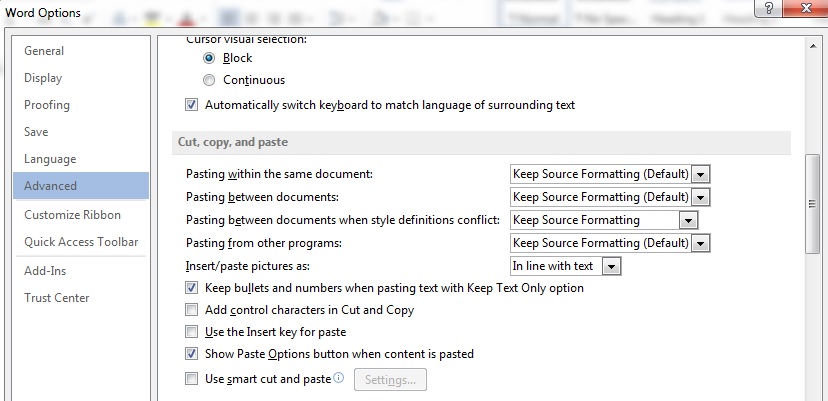
Please contact the manufacturer of the target program for any questions regarding this behavior. - Do not separate macro functions with line breaks, as these line breaks will also be output as such:
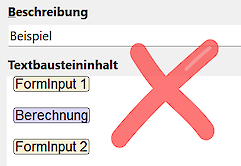
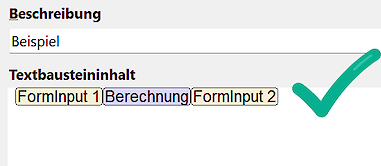
- Check the end of the text snippet for unwanted/excess line breaks. Wth option "Show special characters" (right-click in the text snippet content field), you can reveal these otherwise invisible line breaks:
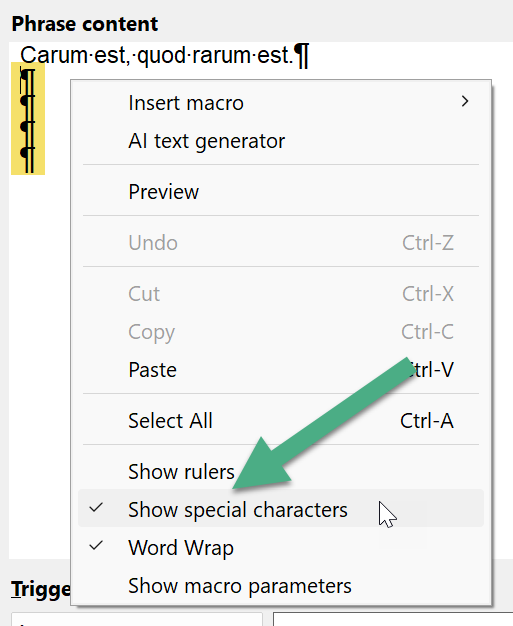
Which mouse buttons do ShareMouse support?
ShareMouse supports the mouse buttons left, middle, right, back and forth. It also sends signals for mouse buttons "4/5" but it is up to the mouse driver on the sender and receiver computer what to make out of it. ShareMouse does not translate or remap them in any way. Please try the free demo if it works as desired in your individual setup.
First letter is always capitalized
If the first letter of any inserted phrase is capitalized unwantedly:
- Check the phrase contents in PhraseExpress if the phrase begins with upper case.
- If the autotext case sensitivity option is disabled, the phrase output is automatically capitalized if you enter an autotext with the first letter in upper case:

- In rare cases, 3rd party software with a keyboard hook may interfere with PhraseExpress in a way that the SHIFT key gets stuck, thus PhraseExpress auto-capitalize feature may be triggered.
- Please check if your Word processing software may have a feature that capitalizes the first letter of each new sentence (such as Microsoft Word).
Phrase insertion deletes existing text
This can happen in text input boxes, when renaming a file or in some applications.
Background: When you select a phrase, the input focus moves away from the input box. When the input focus returns to the target app, some programs highlight the entire text of the input box.
Windows has the behavior to delete any highlighted text if you make any input and this is exactly what happens, if PhraseExpress wants to insert the text.
To test & replicate this phenomen without any influence by PhraseExpress:
- Place the cursor in the input box which already contains some text.
- Press ALT-TAB to switch focus to any other app.
- Press ALT-TAB again until the focus is back to the actual target application.
If the focus anywhere else in that program or if the text highlighted, then the text insertion issue is not PhraseExpress related.
Work around: Usually, such text highlighting goes away if you press the ArrowRight-key. Adding such keypress at the beginning of your phrase may solve the issue.
I can't edit phrases
There are a few situations where PhraseExpress disables editing of phrases:
- PhraseExpress was launched with the command-line parameter -readonly which disables editing functions.
- You are trying to load a phrase file with an older PhraseExpress version. If the phrase file has been touched by any new PhraseExpress version client, it becomes write-protected for older versions which have become incompatible with the new phrase file format. Solution: Install the latest PhraseExpress version.
- PhraseExpress uses a locally cached SQL database which cannot be edited. Solution: Connect PhraseExpress to the SQL server.
Please also check if the phrase file is write-protected (file attribute "read-only" is set).
PhraseExpress takes long to load
PhraseExpress should launch in about 10 seconds with approx. 10k phrases.
The loading time depend on following parameters:
- Phrase file location
- Network speed
- Number of phrases
- Phrase contents
- Computer performance (barely relevant for modern PCs)
Optimization tips:
- Minimize redundancy: If you use the same phrase multiple times in different phrase folders in your library, don't copy the phrase but use phrase links.
- Remove formatting from formatted text phrases wherever possible.
- The obvious: Remove contents, that is not required.
- Review bitmaps embedded in phrases: A bitmap, that may look stamp-sized in editor can have a 300MB uncompressed source. Consider linking bitmap files into a phrases rather than embedding the bitmap file itself into the phrase file. If you need to embed bitmaps, make sure that you embed the bitmap in the size you actually need.
- Review the clipboard cache contents and consider restricting the max number items in this folders. You many also enable the option to clear the cache on program shutdown.
Preventing unwanted text replacements
To resolve unwanted text replacements:
- If you delete the text replacement with Backspaces, PhraseExpress will suppress the text replacement for the very next time you enter it's associated autotext abbreviation. This unwanted autotext detection can be configured in the program settings under "".
- Assign and use the hotkey to temporarily disable PhraseExpress for 5 seconds. This allows you to type a text without triggering a phrase unwantedly.
- Or, right-click the PhraseExpress task bar icon to get additional options to exclude that phrase or PhraseExpress in general from particular programs by unchecking the context menu option "".
- Perhaps, it's not PhraseExpress, doing the text replacement: Exit PhraseExpress and repeat entering the text, that triggered the unwanted text replacement. PhraseExpress can't replace text if it is not running. If the text replacement still occurs, you would need to investigate which other application may cause the unwanted behavior (e.g. Microsoft Office AutoCorrect).
If you get an unwanted popup menu with text suggestions or phrases, you can right-click such entry in the popup menu to get options to prevent future suggestions.
To identify an autotext that interferes with your regular typing:
Press & hold the SHIFT-key and click the PhraseExpress tray icon right after an unwanted text replacement occurred. PhraseExpress will open the edit window of the unwanted text replacement, allowing you to edit the autotext or hotkey association. You can also restrict the detection of the autotext to specific programs.
You can define a custom hotkey to open the last executed phrase in the PhraseExpress settings in the program setttings under Settings » Hotkeys.
How to get rid of unwanted phrase menus
To resolve unwanted phrase menus or suggestions:
If you get an unwanted popup menu with text suggestions or phrases, right-click any entry in the unwanted popup menu and select "" from the context menu.
This will open the PhraseExpress main program:
- Configure the trigger that triggered the unwanted phrase (folder), or
- Exclude the phrase folder that contain the unwanted items from the program you are working in, or
- Delete items not needed.
An imported phrase file is empty
If an imported phrase file has no contents:
- Check the phrase file size in Windows Explorer. If it shows 0 KB, it really may be empty. It either never had contents or the phrase file has been exported by user who had no read access permission.
- You may not have such read access permissions to the contents within the phrase file. Contact the user who exported the phrase file and let him add read permission to your user name.
- The contents may accidentally be deleted and reside in the recycle bin. Click the recycle bin to expand any content (if any).
E-mails marked in the inbox are deleted when an auto-text is entered.
If an e-mail is currently marked in your inbox and you press the Backspace key, the marked e-mail will be put into the mailbox recycle bin.
When entering an autotext, PhraseExpress also simulates pressing the delete key to remove the typed autotext and replace it with the desired text module.
Solution: Do not use autotexts that you type whily you have marked but not opened e-mails in your mail program.
Is PhraseExpress compatible with macOS 10.14 "Mojave"?
Yes, we have successfully tested PhraseExpress v3 with macOS "Mojave".
After upgrading to macOS "Mojave" you may need to perform the following steps:
- Open the macOS .
- Go to the section .
- To make changes, open the padlock at the bottom left of the window (requires entering the administrator password).
- Remove the check mark from the PhraseExpress entry and then set it again.
If this does not help:
- Remove the PhraseExpress entry from the list by clicking the "-" button.
- Click the + button and add PhraseExpress again.
- Restart your Mac.
How can I insert formatted text, pictures, and hyperlinks?
PhraseExpress supports formatted text and bitmaps in phrases. To turn an unformatted phrase into a formatted phrase, simply start apply formatting, like bold, italic, font changes or adding a table or bitmap.
How can I export my phrases?
You can export a phrase into a phrase file or as a txt/rtf/doc text file.
How can I disable update notifications?
Like most software, PhraseExpress includes a software update check to inform you about newer versions.
Newer versions may include critical adjustments, that maybe required because of changes in the operating system or other software.
As updates may be required to prevent data loss, we are obliged by liability laws to inform you about software updates.
If you insist not to update your software at your own risk, you can disable the update check and notification feature in the PhraseExpress settings.
By disabling the update notification, you will not be notified about any critical update anymore.
We strongly recommend to keep your software up-to-date to maintain its operability with future OS updates.
What does the "Secure Input" notification mean?
The macOS system function "Secure Input" protects sensitive text input (such as password input) from being spied out by malicious programs.
This feature is activated by the program, that receives the text input and it has to be disabled by the same program after data entry. For example, the Safari browser is enabling "Secure Input" in password input fields. Unfortunately, some applications do not to seem to release the "Secure Input" mode which makes any subsequent text input invisible for 3rd party apps, including PhraseExpress.
To review, which application has enabled "Secure Input", open the Terminal App and enter the command "ioreg -l -w 0 | grep SecureInput" (without ""), followed by ENTER.
This not an error in PhraseExpress and it has no way to remotely disable "Secure Input". If this would be possible, also malware would make use of such remote disabling, making the security feature "Secure Input" obsolete.
Resolving Secure Input Issues
Disable "auto-submit" feature of any auto-login feature and/or close and restart the application, that caused the interference.
Sometimes, Secure Input remains active when it shouldn't, such as after sensitive data entry or when switching applications. This prevents PhraseExpress usage until Secure Input is disabled. PhraseExpress notifies you of Secure Input activation via its menu bar and Dock icons, indicating which application has enabled it. Exiting that application will deactivate Secure Input, allowing PhraseExpress to function.
Workarounds for Secure Input
Avoiding persistent Secure Input activation may be possible by deactivating auto-submit features in auto-logins. Instead, manually click "Login" or "Submit" after password entry. Different applications may require unique solutions. If encountering issues, check if the problematic app is listed below or inform us for further investigation. Applications Known for Secure Input Issues
- Firefox: Update Firefox to the latest version to avoid Secure Input issues in older versions.
- Chrome: Chrome may fail to deactivate Secure Input after password entry. Restarting Chrome should fix this.
- Box: Box Sync keeps Secure Input active post-login. Restarting the app may resolve this.
- loginwindow: When PhraseExpress identifies "login window" as the source of Secure Input, it's often an approximation. This can occur when OS X leaves Secure Input active after login or password entry. Restarting the Mac or closing other apps can help re-enable PhraseExpress.
- Terminal: Use "Secure Keyboard Entry" to toggle Secure Input in Terminal, especially for password entry. Similar settings exist in other terminal applications like iTerm2.
- Webroot SecureAnywhere: Secure Input is always on by default. To disable, select "Pause Secure Keyboard Entry" from its menu.
These workarounds can help manage Secure Input issues, ensuring PhraseExpress functions effectively.
Make G Data Internet Security and PhraseExpress work together
"G-Data Internet Security" can prevent PhraseExpress to detect abbreviations in browsers like Chrome or Firefox and other applications, like Microsoft Word.
This will cause PhraseExpress not to expand autotext abbreviations or to show the phrase menu.
To configure "G-Data Internet Security" for use with PhraseExpress:
Open "G-Data Internet Security" by right-clicking on its tray icon and select Start G-DATA INTERNET SECURITY.
Click Web protection / More settings…
Click on Advanced in the browser protection section.
Uncheck all desired browsers.
After following above steps, PhraseExpress shall detect your autotext input reliably.
Make ESET Security and PhraseExpress work together
"ESET Security" can prevent PhraseExpress to detect abbreviations or cause scrambled text output in in browsers like Chrome or Firefox and other applications, like Microsoft Word.
To configure "ESET Internet Security" for use with PhraseExpress:
Open "ESETSecurity" settings.
Under "Setup » Web and EMail", consider disabling "Secure Browser".
Eventually, there might be an option in ESET to exclude PhraseExpress from being blocked by ESET. Please consult the maker for more info.
Make Webroot and PhraseExpress work together
Webroot Secure Anywhere can prevent PhraseExpress from detecting abbreviations in browsers like Chrome or Firefox and other applications, like Microsoft Word.
This will cause PhraseExpress not to expand autotext abbreviations or to show the phrase menu.
To configure Webroot SecureAnywhere for use with with PhraseExpress:
- Open Secure Anywhere Setting, by right-clicking its tray icon and choosing "View Status".
- Click the cog wheel icon near "Identity Protection".
- Disable "the Identity Shield".
After following above steps, PhraseExpress shall detect your autotext input reliably.
Make Zemana Antilogger and PhraseExpress work together
Zemana Antilogger is an anti-keylogger application, that prevents malicious software from capturing keyboard input to sneak passwords or sensitive data that you may type into your browser or other applications.
Unfortunately, in its default configuration, its keystroke encryption prevents PhraseExpress from detecting entered autotext abbreviations. Unfortunately, this occurs without Zemana reporting any blocked application.
To configure Zemana Antilogger for use with with PhraseExpress:
Click on the Settings button in the Zemana main window.
Change to tab Security Settings.
Uncheck Enable keystroke encryption.
After following above steps, PhraseExpress shall detect your autotext input reliably.
Can I attach files to an email (file attachments)?
Yes, if you generate the email with the mail macro, you can directly configure a file to be attached to the email.
To attach a file to an email you are replying to, use the macro "paste file".
The TAB or ENTER key doesn't work
If the ENTER or TAB key is blocked on your computer, disable the PhraseExpress option "".
Dead keys on a Mac
If the keys U, I,O, J, K, L and M are not working on a Mac, you may accidentally have enabled keyboard mouse simulation in the macOS .
Solution: Disable mouse keys.
Can PhraseExpress read phrase files of newer versions?
Older versions cannot read phrase file saved by newer versions as new features may require to store additional information unknown at the time of development of the older version.
Of course, PhraseExpress can import/load phrase files saved by the predecessor version. We recommend not to skip multiple major versions to prevent a compatibility break.
License reminders despite license
You may get license reminders in following cases:
- The software is not yet registered with a license key.
- If using a SQL Server: The PhraseExpress client may not have received from the SQL server or it is in offline-mode for too long. Solution: Connect the PhraseExpress client to the SQL server to obtain a license.
- You are using a newer software version with expired maintenance. Your license can be used with all PhraseExpress versions which have been released within your maintenance term. Later versions require a maintenance renewal.
- PhraseExpress allows you to try out features of all product editions, even if you purchased a smaller edition. If using features, that are not included in your product edition (see comparison), occasional license reminders are shown or license notifications are inserted in the text output. Please either upgrade to the product edition, that includes the feature or discontinue using those features. When such license reminder is shown, you can opt to disable features, that are not included in your license to avoid such reminders. This can also be configured in the program settings under Settings » Features.
Is PhraseExpress compatible with Windows XP/7/8
Microsoft itself discontinued Windows XP/7 long time ago, Windows 8 in January 2023 and strongly recommends to upgrade to the current version.
We do not test PhraseExpress with discontinued operating systems, thus can not make any compatibility statement.
PhraseExpress does not launch automatically with the computer
Make sure to enable the option to have PhraseExpress launched with the system:
Toggle the setting off and back on to make sure that Windows apply the setting and press the OK button.
If PhraseExpress doesn't launch regardless of this option, it could be that a “security” program (such as an “Antivirus” or “AntiSpyware” software) may block PhraseExpress from launching as it may misinterpret it as a "keylogger". Please check the setting of any such "security" software.
Check general tips to solve problems with starting applications under Windows 10 (Google search).
How to solve Excel error "Picture is too large and will be truncated"?
Solution for error "pexkey.dll too old"
If you receive the error "pexkey.dll too old" on program launch, a software update or a re-installation over an existing PhraseExpress installation seem to have gone wrong.
Solution:
- Uninstall PhraseExpress (No worries. Phrases won't be deleted and you can keep your settings).
- Reboot computer. Don't miss this step.
- Reinstall PhraseExpress
Where is the global Variable Manager?
The Variable Manager introduced in PhraseExpress v14 has been removed in PhraseExpress v15 to provide more functionality.
When the phrase file is loaded for the first time, PhraseExpress v15 converts your global variables into regular phrases, which are stored in a new phrase folder "Variables".
You can then drag these phrases into any phrase for use as before.
Benefits:
- Previously, any user could modify or even delete the global variables without access rights restrictions. The earlier variables now stored as regular phrases can now be access restricted.
- Variables can now also be restricted to certain programs.
- The variables now stored as text blocks can be used with all other PhraseExpress functions (Search, Find and Replace, etc.)
PhraseExpress forgets settings or the license key registration
The PhraseExpress client stores the settings in the user application data folder "%appdata%\PhraseExpress\" in file "config.xml"
Potential issues if settings are reset to default values or altered:
- PhraseExpress was not properly shut-down after settings change. To make sure, that settings are written to the computer storage, exit the PhraseExpress client after making the setting change or license key registration.
- PhraseExpress could not save or load file onto the hard disk because of access restriction applied to the config file.
- A 3rd party backup solution blocked access to the file at the time of writing or reading the file.
- A 3rd party sync service restored an earlier version of the configuration file (that doesn’t carry the settings change).
- The config file is not available at startup of PhraseExpress, e.g. if your Windows application data folders are not stored locally but on a network drive which may not be not present at the time PhraseExpress is started.
- You have changed your Windows user name or you switched to a Microsoft Account based identification for Windows log-on.
Please monitor the modified date stamp of above configuration files to investigate the potential cause.
PNG images with transparency have a black background
Solution: In "PhraseExpress Settings » Expert Settings » Text Insertion" set "phrase output format" to "HTML" to keep the transparency.
PhraseExpress prompts for a password
If PhraseExpress prompts for a password and if you are 100% sure, that you never applied a password protection, either someone else entered a password or the phrase file may be corrupt.
In most cases, this can happen, if the computer has been reset, switched off or crashed while PhraseExpress was still busy writing the file.
Don't panic! PhraseExpress creates backups and you can easily restore previous versions of your phrase file.
To avoid this situation in the future:
- Make sure, that PhraseExpress can finish writing all files when the program is shut-down.
- Never switch off the computer while it is powering down.
How to disable "suppressed autotext" notifications?
Autotext replacements are suppressed if you press a specific hotkey directly after typing an autotext.
For example, the autotext "FBI" wouldn't be expanded to "Federal Bureau of Investigation" if you press the autotext suppression hotkey directly after entering the autotext. This gives you a case-by-case choice to have the autotext being executed as needed.
The (customizable) default hotkey is pressing 2x SHIFT. Unfortunately, it seems to be easily entered by accident.
Solution: Open PhraseExpress settings, switch to section "hotkeys" and select another hotkey or delete the hotkey association if you don't need this feature:
WYSIWYG form controls are too tiny
Phrases with WYSIWYG form controls contain the display resolution information (DPI) which may be incompatible for modern high-resolution displays.
Solution: You would need to re-create the WYSIWYG form elements to have them auto-adapt with your actual display resolution.
License key registration issues
- Use the clipboard to copy the license key from the license key delivery email to PhraseExpress to prevent typos. Remove any excess space.
- Your license must have valid maintenance for the installed software version. The maintenance expiration date is written in the license key in the 1st 4-digit section of the license key, e.g. "0123" would mean a maintenance expiration in January 2023. You cannot register a software version that has been released after maintenance expiration. The release dates are listed in the software version history which can be reached on the download page.
PhraseExpress requires an online connection for the short time of license authorization. You can disconnect PhraseExpress from the internet after the short and one-time registration procedure.
PhraseExpress must be able to access our license authorization server at https://www.bartelsmedia.com/license/authorize.php using port 443 (default https port).
PhraseExpress may not necessarily have internet access just because you can browse the internet or receive email. For example, application-aware firewalls or security software may allow the browser but block PhraseExpress.
Please make sure that no firewall is preventing PhraseExpress from accessing the internet. If using a proxy server, you need to configure it in the PhraseExpress Settings » Network » Proxy Server”.
If you cannot establish an internet connection for single license use, we suggest to run PhraseExpress from an USB stick. You can plug in the USB stick to any other computer that has an internet connection and register the license from there. Your license is then tied to the USB device and you can use PhraseExpress from the USB device from the computer without internet connection.
If using PhraseExpress with a SQL Server, the licenses are centrally registered, using the PhraseExpress SQL Client Manager.
Could not install Outlook Add-In
If the Outlook Add-In cannot be installed:
- The Outlook Add-In expects a local(!) Microsoft Outlook installation. It does not work with the online version of Microsoft Office.
- Please use the PhraseExpress installation file with the file extension *.exe for the Outlook Add-In installation. The MSI installation file does not contain Outlook Add-In.
- If the Add-In option is not offered during the installation, PhraseExpress cannot find the installation. The PhraseExpress installation routine looks for the Windows Registry key "HKLM\Software\Microsoft\Office\X.0\Outlook", where X is a version number from 10-15
Microsoft discontinues COM Add-In support in the "new" Outlook (Microsoft Article).
Main program window does not appear
If the main program window does not show via the PhraseExpress taskbar icon, Windows may have placed it outside the visible desktop area.
Solution: Use the keyboard shortcut WIN- PfeilAuf or WIN- PfeilLinks/Rechts
It may be necessary to close and restart PhraseExpress.
Certain characters or accent marks cannot be entered anymore
Accented characters are letters that are entered by sequentially pressing multiple keys on your keyboard, such as á, é, í, ó, ú, ü, ñ, ¿, ¡
If setting the OS to a specific language, make sure that the keyboard settings matches the input language. For example, if the language is set to Dutch, then configure the keyboard setting to "United States-International keyboard for Dutch".
If using PhraseExpress along with other applications with keyboard input detection (called "keyboard hooks"), such as AutoHotkey, Intellitype, etc, accented characters cannot be processed correctly because of interference of those programs.
Solution: Do not run multiple such programs simultaneously.
The Clipboard Manager does not show up
Possible causes:
- Clipboard memory has been deactivated. Solution: Activate the clipboard memory.
- The Clipboard Manager is restricted to specific programs. Solution: Adjust the program restriction settings
- The shortcut key assignment has been removed/deleted/changed. Solution: Assign the desired key combination to the clipboard memory:
- The clipboard is empty. Then it is not displayed. Solution: Fill the clipboard with text.
- Another application is using the key combination for other purposes. Solution: Resolve the conflict.
Resolve "Allow full access"
If you are repeatedly prompted to grant "full access" for the PhraseExpress 3rd party keyboard, try following these steps:
- Remove PhraseExpress from your device.
- Reinstall the App: Go to the App Store, find the keyboard app, and reinstall it.
- Enable Full Access:
- Go to Settings » General » Keyboard » Keyboards
- Tap on the PhraseExpress keyboard you reinstalled.
- Toggle "Allow Full Access" to on.
- Ensure iOS is updated to the latest versions. Sometimes, updates contain bug fixes that can resolve such issues.
- After enabling full access, restart your iPhone or iPad.
OpenAI does not work
Our software PhraseExpress and Macro Recorder provides integration with the 3rd party service, OpenAI. It sends your prompts to OpenAI and retrieves the responses for use within our software.
Make sure that your internet connection allows our software to connect to https://api.openai.com/v1
and https://api.openai.com/v1/chat via standard https port 443.
Please check your firewall configuration and the OpenAI web page for more info about their service availability.
We do not operate the OpenAI/ChatGPT service. It is an independent 3rd party provider, and we have no insight about their service availability. Our software just integrates a user interface that passes your input to their service. It's crucial to note that we neither operate nor maintain the OpenAI service. OpenAI's service is exclusively managed by OpenAI.com, independent of us.
Due to OpenAI's immense popularity, there may be times when their servers experience high traffic and become temporarily overloaded. If you encounter any issues, we recommend trying their service later. Also, review your account status and API key in the user control panel on OpenAI.com.
For technical support related to OpenAI, please consult their documentation or contact OpenAI customer service. We will not be able to assist you with OpenAI service issues.
If you suspect an error with OpenAI's integration, first verify that there's a green check mark in the OpenAI API key input box within the settings of our software. If this green check mark is missing, please review your OpenAI account status at OpenAI. We cannot assist with OpenAI account matters, as we don't have access to these details. Our software only interacts with your API key, which serves as an intermediary for authentication (e.g., facilitating billing by OpenAI for the services you use). We don't have knowledge of your specific OpenAI account details.
If your account runs dry, OpenAI stops working without any special error message visible to the customer. So, please review if your invoice are accidentally due/unpaid.
Our software may not immediately support the latest OpenAI language models upon release by OpenAI as those need to be manually integrated into our software.




